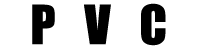Install PVC for Windows
With the downloaded "PVC196_win.zip" file we open it and we will find a folder inside, we must drag this folder to the desktop.
With this we already have PVC installed on our computer, if we have an error that indicates that the application cannot start because it requires MSVCR100.DLL, then we should search “google.com” for an update for our Windows called “Microsoft Visual C ++ 2010 Redistributable ”after installing this update we will have no problem and we can run the application.
With the PVC installed, we can convert our videos, PVC downloads videos from YouTube and converts them, in addition you can also convert videos already downloaded, PVC does not have a maximum of videos to download so you can convert several at once, if I recommend for try performing the process with a video and then they can gradually add more videos when converting videos, the download time will vary depending on the internet speed you have and the conversion process will depend on the power of each computer, for This reason should be tried to get an idea of the time that the process will take.
We are going to make 2 examples, the first example will be how to download a YouTube video and convert, for the second example we will convert a previously downloaded video.
How to download and convert a youtube video:
The first thing we have to do is search for the video we want and copy the URL
Second we run PVC and already knowing the correct format for your radio we will select it by dialing the number corresponding to the format with the keyboard, in the case of DivX and AviX there is an option called pro, these have a little more resolution but you should check which one works for you Better, for example if your radio uses Avix format, try the Avix and AviX pro options to check which one looks better and does not stick, personally I do not recommend using the "pro" versions for videos that are very long, since can be glued depending on the radio model.
As a third step after selecting the PVC format, Notepad will not open where we will paste the URL of the video using the keys "Control" + "v", if you want to paste another URL, you must give enter to paste the following URL in the line below.
To start the download you must go to "file", "save" and then close the "Notepad" after this the video will first start the download and then the encoding of the video will start.
At the end of the conversion the application will show us the initial menu again, this means that our ready video will be found in the output folder.
At the time of copying the videos on our USB memory, we must consider the following aspects, the main point is that the radios require a memory that has the "FAT32" file system, this is very important to know since enough gigabyte memory can have format "NTFS" which is not compatible with the radio, this can be changed and can even use an external hard drive but you must change it to the file system "FAT32", it may also be that the memory has the file system "exFAT "Which only on newer radios will be able to read, but can also be changed to" FAT32 "without much problem.
To convert videos that we already have downloaded, we just have to copy them to the input folder and repeat the previous steps; where we pasted the youtube video link in the “Notepad”, we left it blank and we left using “X”, PVC will start to convert all the videos inside the “input” folder and at the end when the conversion finishes we will return to the initial menu , then the “output” folder will have all the videos already encoded.
NOTE: If when playing the videos on our radio only the music plays or shows us a message on the radio screen, we must verify an aspect of the radio wiring installation.