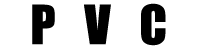How to use PVC
Hello, how are you? In this guide I will explain step by step how to play videos on your radio, it is very important that you follow the steps to the letter and you will see how easy it is to be able to encode the videos for your radio using my PVC tool.
The application is completely free, I only ask you to follow the registration process and subscribe to the channel since that helps me a lot.
When entering the page we look for a button called "My Account" in the upper right corner, we click and it will take us to a page where we can enter if we already have an account or we can also register, where it indicates "New User" in the At the bottom we find a button that says "continue", we click to start the registration process.
On the page that shows us we will find 2 bots, we must click the button called "Go to subscribe" This will open a new tab with the YouTube channel which we must subscribe, after subscribing we close the channel tab and we will find a button green color that says "CONTINUE", we click the button.
It will show us a page in which we must enter our data for registration, for example: Name, Email, Country, Newsletter (optional) password and confirm password, we complete them and then we must complete the reCAPTCHA, once this is done we click the button "Continue" and as simple as that you will be registered and you will have access to all the files and documents that are shared on the page.
With the registration ready, we can only follow the following steps to:
The first thing you should do is identify the model of your radio, it is easy to find since on the front you can see it, remember that the model is the complete number with the letters and you should not omit any of them.
When we have the model of our radio, we must look for it on the PVC page to verify the correct format, for this it is very easy since on the page you can find a search option, click here to open a new tab and search for the model from your radio.
After searching for your radio in the list, you click on it and then see a page where it will show us if your radio is compatible to play video via USB, since although your radio has a color screen, it may not be compatible to view video by USB and only allow us by DVD.
On the page we can see a photograph of our radio, in addition the title will be the model of our radio and underneath a title that says "Format in PVC" next to it will indicate the correct format that we must place in the PVC application, for example it could be MpeX, AviX, DivX, ZneX or No USB video, if our radio model indicates PVC format: No USB video, it means that unfortunately the radio is not compatible to play videos via USB.
After being sure of the correct format that we should use in PVC, we click on the "Download PVC" button. Clicking on the button will take us to another page where we can select the version of the application according to our operating system. Find for MacOs and Windows.
It is important to say that the application is virus free and it is completely free, but in some cases the antivirus identify it as if it were infected, this is because of the code that it contains, since it has an auto-update engine for YouTube downloads , which is why it tends to cause problems, I recommend deactivating the antivirus temporarily and then we can indicate to the antivirus that the file is correct so that there are no problems.
If you are not very friendly with computers, I recommend asking someone to help you so that it is not difficult for you to carry out some processes.
The installation in Windows is very different from the installation in MacOs, so I leave 2 buttons to select the operating system they have.